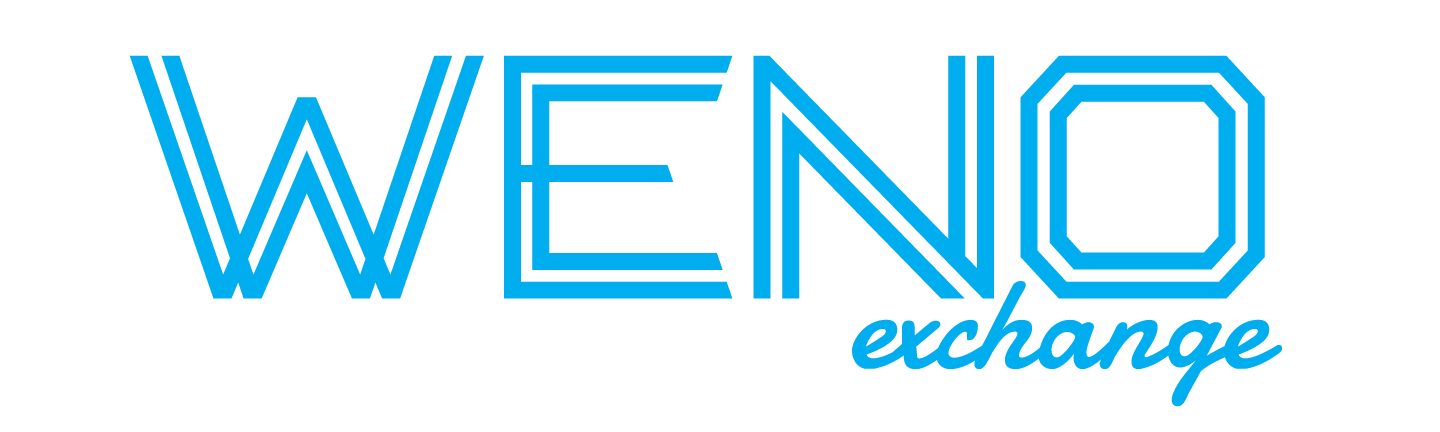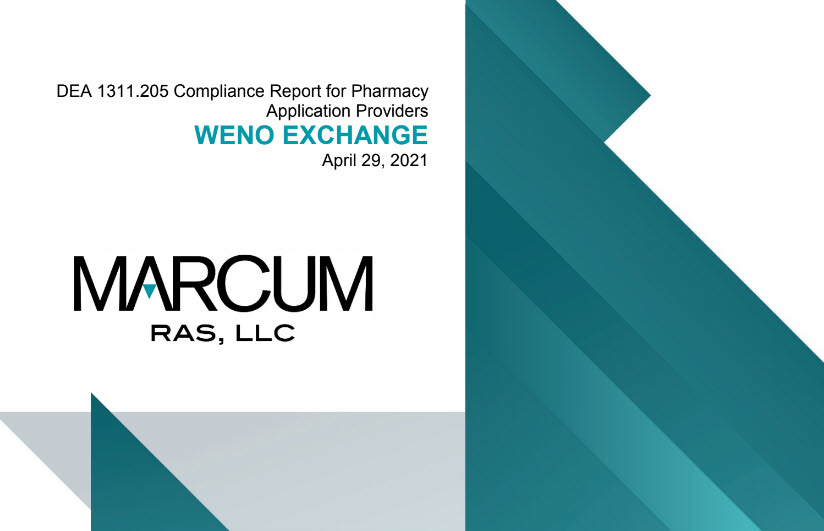PTV Certification
SIGN Up for the free Pharmacy Technology Vendor (PTV) API account from our website: wenoexchange.com and attend your kick off meeting.
You will be given access to the certification dashboard for testing. The type of PTV account you will use depends on how you want endpoint(s) to receive eRx messages.
PTV accounts – 1 endpoint receives for all registered pharmacies.
Main PTV accounts – manage Sub Accounts that each have an endpoint. Main PTV accounts fully manage but can delegate Sub Account management to their clients (especially useful for PTVs with custom applications installed for a chain store client).
Hybrid endpoint approaches – need the Main PTV account. It allows the Main account to designate 1 endpoint for a subset of their pharmacies (say for those using a hosted application) and also have Sub Accounts for various clients (say for those using a customized installed versions).
Send admin@wenoexchange.com your technology’s DEA required 3rd party audit (front page showing date only). This will allow prescribers to route controlled substance eRxs to your registered pharmacies.
Next, add test pharmacies. Log into your certification dashboard account and use the a, b, or c, method shown below that matches the type of account you have.
a. For PTV account types – go to MANAGE ACCOUNT >Manage Pharmacies and add 1 or more test pharmacies.
b. For Main PTV account types – go to MANAGE ACCOUNT >Manage Sub Accounts and add a Sub Account, then use the button to log into the Sub Account to add a test pharmacy for it. Repeat if you want multiple test Sub Accounts.
c. For hybrid approaches do step a and b and use your Main Account for step 3a and use Sub Account(s) for step 3b.
PHP Code to Receive XML Messages from WENO
This sample_endpoint.php is a PHP sample to receive messages from WENO. You will have to publish it on a secure site where it will host the endpoint.
C# Code to Receive XML Messages from WENO
This sample_endpoint.ashx is a generic HTTP handler. You will have to compile it and publish on a secure site where you want to host the endpoint. Also, this code sample is to receive XML messages but you can adapt it to receive JSON as well.
– Sample Real Time STATUS Message in XML
– Sample Real Time ERROR Message in XML
More about the Real Time Response Messages You Must Implement
The details of the header and body of the STATUS and ERROR messages are found on the Testing Page so you will understand how to provide proper responses. Pay close attention to the header as the STATUS and ERROR message used in a real time response is different from other uses of these messages. STATUS and ERROR message used by an endpoint to communicate a real time response can use zero in the message ID & the security section is not necessary. For example: If your endpoint receives a message and later discovers an ERROR, then the same ERROR message can be sent back to the sender but the Header of this ERROR message requires a unique message ID, a relates to message ID for the receiver to tie it back and security fields populated. So the same ERROR message has the Header populated differently for different use cases.
The Header of all eRx Messages Explained
Your certification dashboard’s TEST Page has a page dedicated to explaining the Header of all eRx NCPDP Script Standard Messages v2017071
| Header Field | Requirement & Cardinality Notes | Data Type | Value Comments |
| Message Attributes | Yes, occurs 1x. | an | DatatypesVersion=”20170715″ TransportVersion=”20170715″ TransactionDomain=”SCRIPT” TransactionVersion=”20170715″ StructuresVersion=”20170715″ ECLVersion=”20170715″ |
| TO Qualifier | Yes, occurs 1x | ECL codes | The ECL codes options WENO support are as follows: P = Pharmacy D = Prescriber C = Clinic CF = Central Fill Pharmacy ZZZ = Mutually Defined PY = Payer REMS = REMS Administrator |
| TO | Yes, occurs 1x | an 1..255 | The WENO Directory will provide the necessary IDs below: If P is TO Qualifier then enter NCPDP ID If D is TO Qualifier enter WENO prescriber ID If C is TO Qualifier enter WENO Clinic ID If CF is TO Qualifier enter the WENO Central Fill Pharmacy ID If ZZZ is TO Qualifier enter the appropriate WENO ID If PY is TO Qualifier enter the WENO Payer ID IF REMS is TO Qualifier enter the WENO REMS Administrator ID |
| From Qualifier | Yes, occurs 1x | ECL codes | If qualifier field is populated then it is expecting these values: P = Pharmacy D = Prescriber WENO Online ID C = Clinic CF = Central Fill Pharmacy ZZZ = Mutually Defined PY = Payer REMS = REMS Administrator |
| From | Yes, occurs 1x | an 1..255 | If the From Qualifier is: The WENO Directory will provide the necessary IDs. |
| Message ID | Yes, occurs 1x | an 1..35 | Trace number. A unique reference identifier for the transmission, generated from the sender of the request and the sender of the response. When generated from the sender, it is then echoed back in the response message in the field RelatesToMessageID. The value in this field must be present in RelatesToMessageID on subsequent transactions (such as RxRenewalRequest, CancelRx, etc.) to tie back to an original transmission. If STATUS or ERROR message is a real-time response, then the message ID can be zero. |
| RelatesToMessageID | Conditional, occurs 1x if used. This is needed to tie back to a previous transaction | an 1..35 | On a direct response to electronic transactions this is used (such as a free-standing Error message, Status, RxHistoryResponse) or a subsequent follow up response (such as RxChangeResponse, RxRenewalResponse, CancelRxResponse, MTMServiceResponse) or a subsequent follow up transaction (such as RxFill, Verify), this field is mandatory and is used to link the original message (MessageID) from request to the response or to the subsequent follow up transaction. |
| Sent Time | Yes, occurs 1x | UTC Date Type | UTCTimeCode (example: 1970-11-03T13:10:30.64) |
| Security | Conditional, 1x. Required by WENO to authenticate API partner | Security, UsernameToken, Username = required, an 1..35, occurs 1x | For real time response use of STATUS or ERROR messages the security segment is not required. |
| SenderSoftware, SenderSoftwareDeveloper | Yes, occurs 1x | an 1..35 | A contact person for troubleshooting |
| SenderSoftware, SenderSoftwareProduct | Yes, occurs 1x | an 1..35 | Identifies the entity responsible that generated the transaction. Note: For Status, Error, Verify transactions – contains software identification of the entity creating the response. |
| SenderSoftware, SenderSoftwareVersionRelease | Yes, occurs 1x | an 1..50 | Identifies the software product version release of the entity responsible for generating the transaction or creating the response. |
| Mailbox | NO | NOT supported – do not populate | GET Message and Mailboxing is not supported by WENO |
| TestMessage | NO, occurs 1x if used | Boolean | Indicates if the message is a test message; however WENO does not allow test messages to go to real entities without prior approval from WENO. WENO provides test Pharmacies, Prescriber and other types of accounts for testing in the Testing Page of your certification dashboard. |
| RxReferenceNumber | NO, occurs 1x if used | an 1..35 | Not used by WENO – you may populate if it is useful |
| TertiaryIdentifier | NO, occurs 1x if used | an 1..3 | Not used by WENO – you may populate if it is useful |
| PrescriberOrderNumber | NO, occurs 1x if used | an 1..35 | Not used by WENO – you may populate if it is useful |
| DigitalSignature Version attribute | Yes, occurs 1x | an | NOTE: Remember that in order for EHRs to send or PTVs to receive EPCS orders we need your DEA approved EPCS audit sent to admin@wenoexchange.com. PTVs populate with “not applicable” EHRs with their audit should populate the DigitalSignature Version attribute with the version your EHR uses to digitally sign the EPCS orders. If your EHR does not have its own DEA approved audit for EPCS, you can populate the Version attribute to “not applicable” |
| DigitalSignatureIndicator | Yes, occurs 1x | Boolean | Is the message digitally signed? |
| PrescriberOrderGroup | NO, occurs 1x if used | See image in the next column for data types if used. | Not used by WENO – you may populate if it is useful |
| RxOrderReferenceGroup | NO, occurs 1x if used | See image in the next column for data types if used | Not used by WENO – you may populate if it is useful |
The Body of the STATUS message
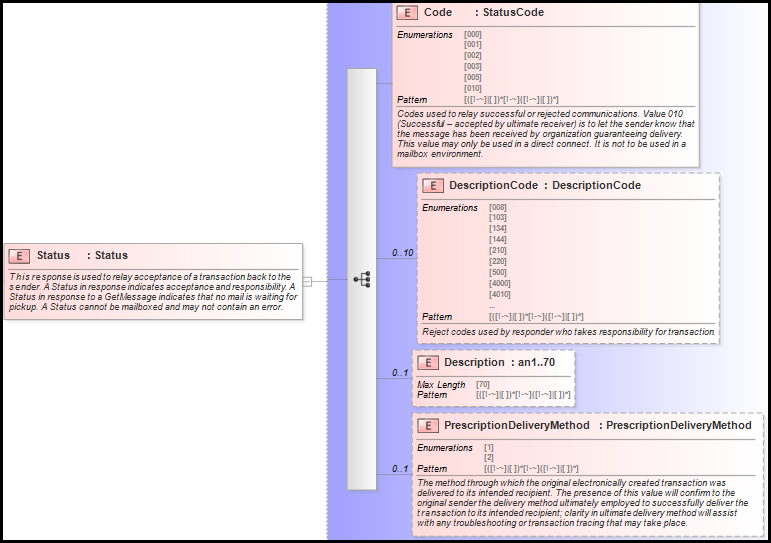
Status Code Meanings
| Status Code | Meaning |
|---|---|
| 000 | Transaction successful (use this one for real time and you can avoid sending free standing STATUS later) |
| 001 | Transaction successful, message(s) waiting to be retrieved |
| 002 | No more messages (WENO does not support mail boxing, so this is not to be used) |
| 003 | Transaction successful, no messages to be retrieved (WENO does not support mail boxing, so this is not to be used). |
| 005 | Transaction successful, password soon to expire |
| 010 | Successful – accepted by ultimate receiver (use this one only if you plan to send a Free-Standing STATUS later. It was previously reported as successful, so you could leave it as is unless an ERROR occurs when you deliver to the ultimate receiver, then you can send the Free-Standing ERROR back). |
WENO can handle VERIFY when a return receipt is flagged based on a real time Status/success message from your endpoint. If this is not a good indicator the message was received by the intended recipient, your account can be set so only you will send appropriate VERIFY messages.
Status Description Codes
These are not required. If you want to populate them, refer to the Transport schema we provide on the Test Page.
Prescription Delivery Method Code Meaning
1. Electronic (computer to computer)
2. Faxed
The Body of the ERROR Message
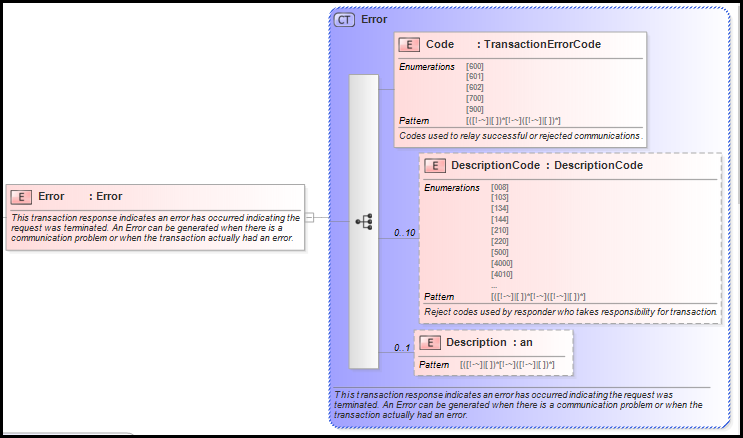
| Error Code | What it means |
|---|---|
| 600 | Communication problems – try again later |
| 601 | Receiver unable to process |
| 602 | Receiver system error |
| 700 | Configuration error |
| 900 | Transaction rejected |
| Error “Description Code” and meaning | |
|---|---|
| 008 | Request timed out before response could be received |
| 130 | COO Cardholder last name is invalid |
| 134 | Sending a quantity of 0 is invalid for this pharmacy |
| 144 | # of refills is invalid |
| 210 | Unable to process transaction – please resubmit |
| 220 | Transaction is a duplicate |
| 500 | XML syntax error – XPATH of the element in question must accompany in the Description field of this Error |
| 4000 | Intermediary is unable to deliver transaction to the recipient. |
| 4010 | Intermediary is unable to process response from recipient. |
| 4020 | Intermediary system error |
| 4030 | Sender not allowed to send this transaction type |
| 4040 | Receiver does not support this transaction type |
| 1000 | Unable to identify |
| 2000 | Data content is invalid |
| 3000 | Does not follow the NCPDP standard |
Weno provides an Endpoint tool on your dashboard page MANAGE ACCOUNT -> MANAGE IPS AND ENDPOINTS.
Note: when we ask for the secure endpoint URL be sure to specify the full path of the endpoint URL containing the script that handles the messages Weno sends to your endpoint, which can respond in real time with a Status or Error NCPDP message.
For example, if your server is located at https://www.myehr.com and the endpoint script is under /endpoint.php then your endpoint URL is https://www.myehr.com/endpoint.php
SSL is necessary.
Also, you will be asked to provide WENO’s credentials that you will provide to us so we can be authenticated by your system.
To complete step 3
1. Send your newly created endpoint a sample NewRx message successfully and return a real time STATUS message back to WENO using the endpoint testing tool; and
2. Send your new endpoint listener another sample message and make sure you can return a real time ERROR for all the reasons you may reject it. (Use the error codes properly).
You can test your endpoint by sending yourself our samples or send your own sample messages. This image shows how this is done in your Manage IP and Endpoint page.
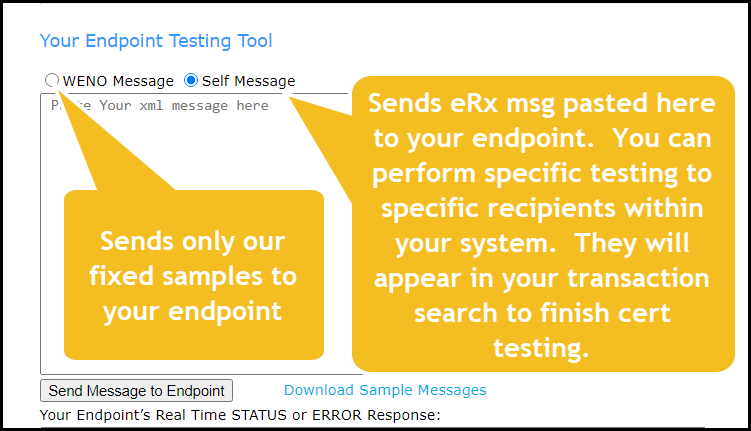
You must manage pharmacies using your technology. We give you these ways:
1. Manually via your dashboard MANAGE section. If applicable sub accounts will see how to manage pharmacies when they log in, but as a main PTV you can also log in as them and manage their pharmacies.
2. Switch Manage API – go to the Testing Tool Page to find the Switch Manage API schema, samples, and endpoint to do your testing to manage your pharmacies.
3. A one-time bulk upload (contact us for the template). This is temporary, but they must be managed continuously when you are in the live environment.
4. If you are a Main PTV we have a pharmacy flat file we can send to your designated endpoint so you will understand which pharmacies are on your sub-accounts. To see the specifications of this file go to MANAGE ACCOUNT > FILE DESTINATIONS.
- Do we have your latest DEA-approved system audit on file?
- Can we receive NewRxs and return real-time STATUS?
- Can we receive NewRxs and return real-time ERROR.
- Can we receive an EPCS NewRx?
- Can you manage your pharmacies and applicable sub-account pharmacies?
- Can you access financial files?
- Do we understand how to bill you for transaction fees?
- Can you retrieve all applicable destination files?
- If desired, provide admin@wenoexchange.com with 1st draft press release and logo or send the email to put us in contact with your team member for these things, if you haven’t done so already.
- Congratulations! Contact your certification manager once 1-8 is checked and you will be added to the live environment.
In the live environment do these things:
- Log in & add your necessary users.
- Provide your listener details for the live environment.
- Provide your live billing details if you have not done so already.
- Add your pharmacies and if applicable sub-accounts & their pharmacies.
- Send some test NewRxs.
- Set up how you will receive your financial reports.
Assuming you already process NCPDP message types. If you do not, please contact us for additional assistance.
Click here
Other message testing requires you to accomplish these things:
1. You already have a listening endpoint(s) for us to push messages to you or your sub accounts, but you must now test how to call our endpoint to push messages to WENO practitioners. Your TESTING Tool page provides all you need to test besides following these next 5 steps:
- Endpoints
- Sample messages
- Schemas (2017071 has the ECL and data types etc)
- Validator tools
- A sending tool to send your pharmacies messages from test prescribers
- Test prescribers/methods that provide an expected outcome or result
So self-test up a storm and be sure, if applicable, your sub-accounts appropriately test. Contact us if you would like to see different samples or some other feature on the Testing Tool.
2. WARNING: Registered pharmacies have a way to tell prescribers what message types they can accept. If you have registered pharmacies but forget to check which message types they can accept, then they will not be delivered in the test environment. The same is true for registered prescribers, the message types they can accept are found on our prescriber directory and if you try to send a prescriber a message they cannot accept, it will be rejected.
3. WENO requires you to register the IPs that will be sending messages to our endpoint. Go to Manage Acccount > Manage Endpoints and IPs. It can also be done at a sub-account level if you are a Main PTV.
4. You will also need to access our prescriber data to understand how to populate a message you are sending to our prescribers or one you are responding to.
See this table to understand the ways we can provide this prescriber data to you. Keep in mind this is test data.
WENO Prescriber Data | How to Receive |
Full Weekly Flat File | Provide file destination & see specs for this file in Manage Account Tab |
Daily Flat File | Provide file destination & see specs for this file in Manage Account Tab |
Prescriber Directory | If you initially manually download it from the Manage Account > Manage List – you will find a compressed zip file that contains a readme file to understand the data. The readme file also contains the sample PHP and C# code to retrieve it via computer call. |
5. After you complete self-testing, then contact us to set up a 1-hour meeting to go through your testing plan. You create your own test plan depending on which messages you want to support. If you need a testing plan, we recommend the NCPDP testing tool which has sample messages and stories to test. The account is free at https://tools.ncpdp.org/erx/#/home
6. If all tests are passed, then you will be moved to the live environment if you are not already on live.
If you are already live with NewRxs, then you will simply edit your pharmacies to show they are ready to receive the optional message types.